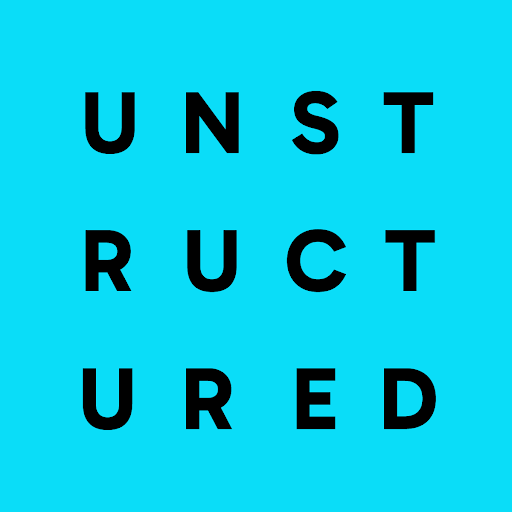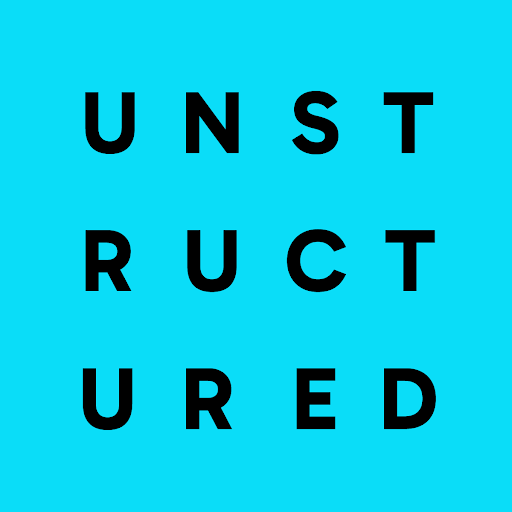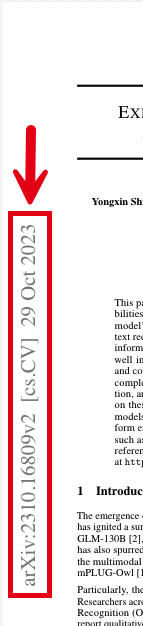
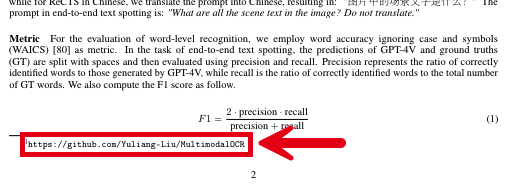
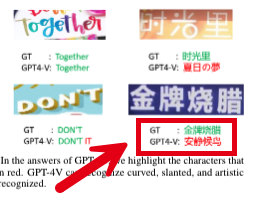
Improve text fidelity with generative OCR
To produce generative OCR optimizations, in an Enrichment node in a workflow, click the following in the node’s settings pane’s Details tab:- Image under Input Type.
-
One of the following providers and models:
- Anthropic under Provider and any choice under Model
- OpenAI under Provider and any choice under Model
- Generative OCR under Task.
The Generative OCR enrichment appears under the Input Type of Image, even though this is not an image-related enrichment.
This is a known issue and will be addressed in a future release.
You can change a workflow’s image description settings only through Custom workflow settings.For workflows that use chunking, the Chunker node should be placed after all Enrichment nodes. Placing the
Chunker node before an image descriptions Enrichment node could cause incomplete or no image descriptions to be generated.
Unstructured can produce generative OCR optimizations for workflows that are configured as follows:
- With a Partitioner node set to use the Auto or High Res partitioning strategy, and a generative OCR optimizations node is added.
- With a Partitioner node set to use the VLM partitioning strategy. No generative OCR optimization node is needed (or allowed).